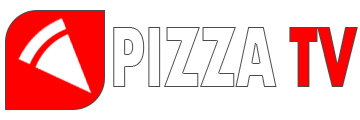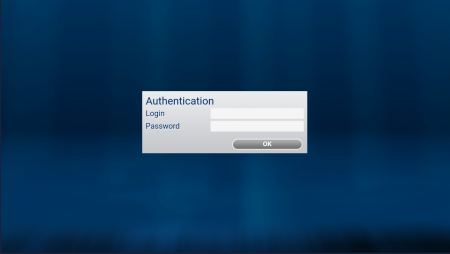The work of our service is supported by the following devices released by Infomir: Mag200, Mag245, Mag250, Mag255, Mag254, Mag256, Mag257, Mag270, Mag275.
AuraHD, AuraHD +, AuraHD international, AuraHD international second edition
To be able to view, you need to configure your device to work with the portal. To do this, follow a few simple steps given below:
-
Setting on MAG / AURA consoles
Connect the set-top box to the TV and the power supply of the set-top box to the outlet
Wait usually about 1 minute for the console to boot1. After loading the STB, go to the main menu:
2. In the main menu of the set-top box, select the “Settings” item and go to the settings menu by pressing the “OK” button on the remote control:
3. Next, select the “System Preferences” item and go to it:
4. In the system settings, go to the “Servers” item and open it:
5. In the server settings, go to the Portals item to configure. In the portal settings, you must specify the name of the portal and the url of the portal:
5.1 Portal URL: stb.pizza-tv.fun
5.2 Press the OK button to save the recording you made and go to the previous menu item “System settings” by pressing the EXIT button on the remote control.
6. Select the “Restart portal” item:
7. The portal will load, then a test period for one day of viewing will start. At the end of the test period, contact the online chat to activate the service, you can also do it yourself on the payment page. After payment, the service is activated automatically!